Summary: Using blending modes in Photoshop you can personalize a texture to look just the way you want.
Tutorial
- First I found my image. You can use your own texture from objects around your home, or this site has a lot of nice textures. For this tutorial I'm using this one.
- Open the image in Photoshop. I cropped the image to be square and then changed the resolution so that it would be 3600x3600 pixels.
-
Next duplicate the background image and change it to Black & White (Image -> Adjustments -> Black & White).
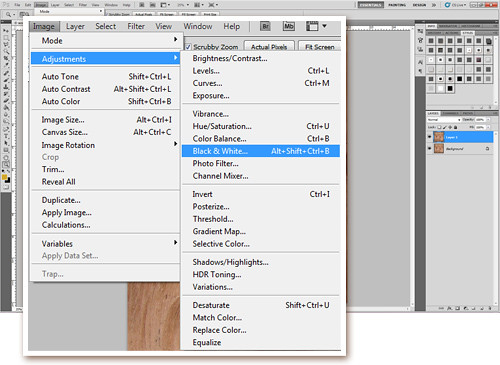
-
I like to fill the background with white so I'm not distracted by the image (Edit -> Fill, or Shift+F5).
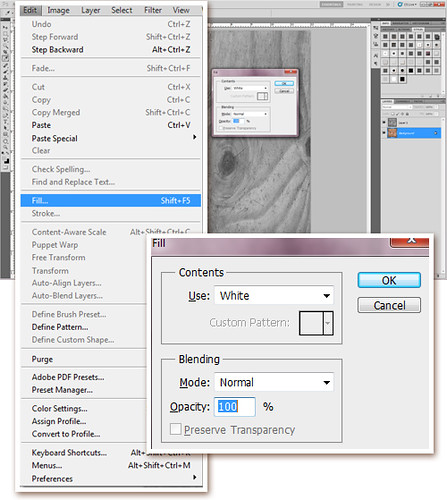
-
The next steps are where you have to experiment with your texture to get the effect you'd like. Basically, create a new layer and fill it with the color you want the texture to have. Then try using different blending modes. For this one the top color layer is set to "Overlay" at 50% and the second color layer is set to "Multiply" at 60%.
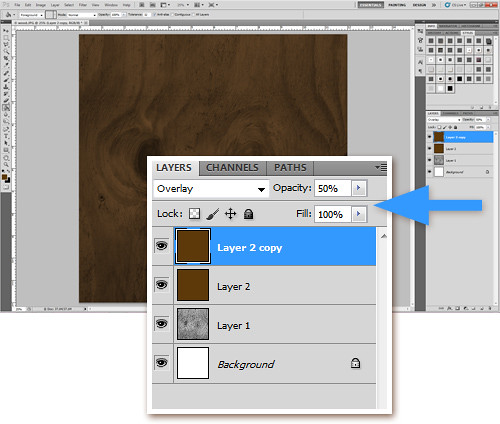
-
Using different colors and different blends, you can significantly change the feeling of the texture.
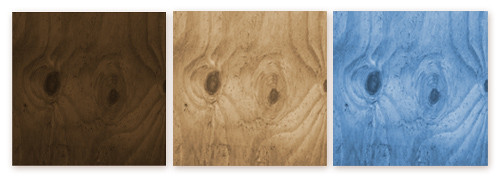
|
|


